
Converter -> How-To
Installation
Currently, the LDD2LDrawAddOn converter is only available for download in an uncrypted zip-archive.
To use him you have to unzip the archive first. For this you should choose a directory that can be found
easily. I, for example, choos the path C:\Programme\LDraw\Apps, next to all the
other LDraw applications.
Start
After unpacking, you can start the converter with the LDD2LDrawAddOn.exe. You may also create a
shortcut to your desktop or your start menu. The converter can even take it if you connect the lxf-files to him in the
operating system. Than you can start him by double-clicking a lxf-file or choosing Open with -> LDD2LDrawAddOn
in the context menu of the file (right click).
Is the converter running you will see a similar window to:
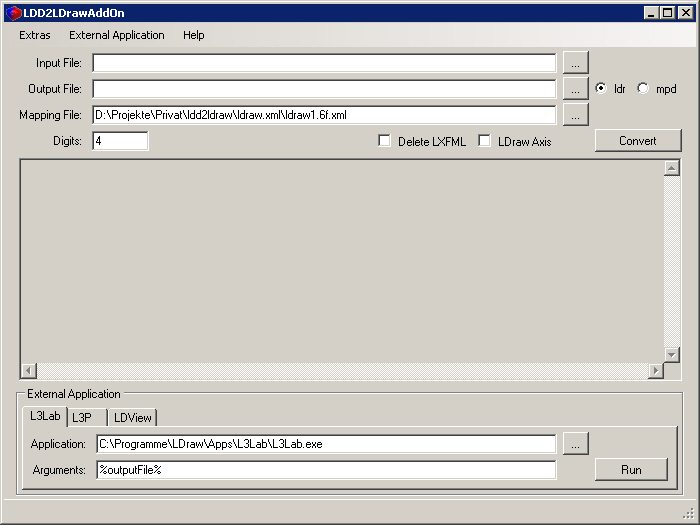
GUI
Menu

The menu of the converter is quite wimpy:
Extras: There is only the update function availabe by now.Update (online): The converter tries to check for updates for theldraw.xmland thel2l.xmland downloads them.
External Applikation: Here you can managa external applications the converter should be able to start.Add Tab: Add a new tab.Remove Tab: Delete the active tab.Rename Tab: Rename the active tab.
Help: Kind of self-explanatory :-).
Choose
Below the menu there is the area, where you can choose settings that are necessary to convert a file.

 The most important information is which file should be converted.
You can enter the filename with its absolute path in the textbox behind
The most important information is which file should be converted.
You can enter the filename with its absolute path in the textbox behind Input File:
or choose one with the help of a file-chooser opened by the button (...)
behind the textfield.

 After you have chosen a file to convert the converter suggests you an output
file. Of course you can change the his suggestion. Again you can either enter the filename
with its absolute path in the textbox behind
After you have chosen a file to convert the converter suggests you an output
file. Of course you can change the his suggestion. Again you can either enter the filename
with its absolute path in the textbox behind Output File: or choose one
with the help of a file-chooser opened by the button (...) behind the textfield.
Additional there is a special feature: You can choose if your result should be a ldr
or mpd file.

 Since the part libaries of the two systems (LDD and LDraw) have differences in
their origin, orientation and part-numbering we need information to adjust them.
These transformations and part-number mappings are deposed in a
Since the part libaries of the two systems (LDD and LDraw) have differences in
their origin, orientation and part-numbering we need information to adjust them.
These transformations and part-number mappings are deposed in a xml
file: the ldraw.xml. If you own more then one you can choose whitch
one should be used for the translation. At the first start the converter
suggested you the delivered one.

 Inside the converter calculates with double precision, that means approximately 15
digits exact. You can choose how many of them he should write into the result file (
Inside the converter calculates with double precision, that means approximately 15
digits exact. You can choose how many of them he should write into the result file (Digits:).
Default is four.
Conversion
 After choosing the necessary settings you can initiate the conversion by
pusching the button
After choosing the necessary settings you can initiate the conversion by
pusching the button Convert. While the conversion the converter
generates some kind of a journal where you can see what he is doing.
Output
At converting time the converter generates a logfile. He saves it into a file and shows it in the output area of the GUI:
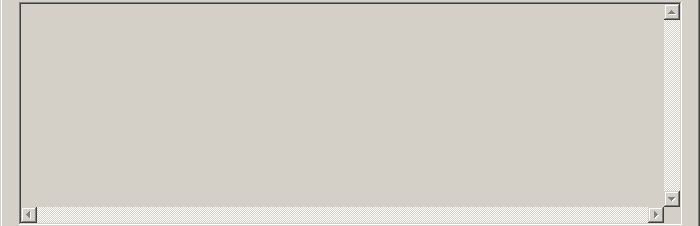
ToDo: Analysis
External Application
 After transferring a file form the LDD to the LDraw universe you certainly
want to continue to work with it (render, visualize, animate, etc.). To keep this
comfortable we added a possibility to configure and start external Applications from inside the
converter.
After transferring a file form the LDD to the LDraw universe you certainly
want to continue to work with it (render, visualize, animate, etc.). To keep this
comfortable we added a possibility to configure and start external Applications from inside the
converter.

Each tab stands for a call of an external application. You can manage the tabs by the menu or the context menu (right click) in the external application area.

Inside the selected tab you can choose the application that should start by giving the position of its exe file.
You may ether enter it directly into the textfield behind Application: (incl. absolute path) or choose it with the
help of a file-chooser opened by the button (...) behind the textfield. In the picture, for example, I choose the application
L3Lab (written by Lars C. Hassing).

 Many applications can handle console arguments. In the textfield behind
Many applications can handle console arguments. In the textfield behind
Arguments: you can define parameters that should be transfered
to the external application. In my case I want the application to start
with the new generated file. To manage this I use a placeholder that will be
replaced when I call the external application. Currently the converter
knows the following placeholders:
%outputFile%will be replaced by the absolute filename (incl. path and extension) of the result file%outputFileName%will be replaced by the filename of the result file%outputFileDirectory%will be replaced by the absolute path of the result file%outputFileExtension%will be replaced by the file extension of the result file (ldr or mpd)
Who watched carefully may have recognized that %outputFile% is equivalent to
%outputFileDirectory%%outputFileName%.%outputFileExtension% :-).
One hint: If the filenames contains spaces you should use quotation marks (windows console like):
"%outputFile%"!
If I press the Run button now (settings from the pictures) the application L3Lab will start with the
generated LDraw modell.